
If you’re like me with kids, there’s a good chance that somewhere at the start of the pandemic, you may have reluctantly signed up your kids for Facebook Messenger Kids. After all, it’s one of the only ways they can talk to school friends during virtual instruction. By now, you’ve probably realized that it’s not that bad, and a great way for them to keep in touch with friends and family, including those from afar. They can video or text chat, send photos, play games together, and more.
What are Facebook Messenger Kids?
Facebook Messenger Kids is a special kids version of the popular messaging app that connects to parent accounts and can be downloaded to select Android, iOS and Amazon Fire mobile devices. Children can have their own set of contacts, all approved by the parent who manages the account. You can choose to allow your child to add their own contacts or get approval through your request first. They add contacts through parents who are in touch with other parents, or use special Messenger Kids codes (a series of four, four-letter words that are easy to remember and share with others).
Once set up, kids can use photos to create their profiles, then communicate with contacts through text-based messages, photos, and video chats, just as they do with adults on Facebook Messenger. They can talk to people individually or set up a group chat and name them something like “School Friends”, “Friends” or “Cousins”.

They can ask each other fun predetermined questions like “Would you… There’s an Explore tab where kids can enjoy a variety of activities, including quizzes, games, and more. Naturally, all content is child-friendly and content is age-appropriate. There are also some special features, like the Facebook Messenger Kids experience for the holidays.
My son loves using Facebook Messenger Kids to call friends and chat while they play games like Roblox together on a second device like one of the best Android tablets for kids.
First, though, parents need to set up an account. Here’s how to do it.
How to Set Up Your Child’s Facebook Messenger Kids Account
- Open facebook app.
- Note: You need an active Facebook account to set up Messenger Kids.
- click Family icon.
-
click messenger button in the upper right corner (it looks like a lightning bolt).

- choose your profile icon (with your profile photo).
- under account choose messenger children.
- click + Sign in the top right corner.
- Enter the child’s name and surname.
-
tap Next.

- review What we want you to know information displayed on the screen.
- tap create Account.
- add one Photo as a child’s avatar.
- If you don’t want to use their faces, you can use generic or cartoon images.
- tap use this photo.
-
choose a child They are allowed to chat, which will include a list of parent-managed kids listed among your friends.
- you can also jump over this step.

- find friends By sending their parents an invitation, even if you’re not their friend, or click to skip this step Next.
- select adult Children can chat, including grandparents and other close friends or family, and click Next.
- See details about helping them connect with more friends and tap allow or not now to your liking.
- View information about other ways they can connect with friends, including using their special code, and choose Open this function or not now for extra privacy.
-
decide whether to allow my child select a contact or select not now.

- download messenger kids app On their tablet or phone, including an Android, iOS or Amazon device, or try it out on your own first.
- Open messenger children application.
- tap Next.
-
confirm Log in to your Facebook account and you are a parent or guardian.
- This will not give children access to your personal account.

- Enter your password and click Authorized device.
- Select the child below (if you have more than one setup) Create and manage children.
-
choose complete.

-
Check out our tips for having a good time in Messenger and click **We Agree*.

How to manage your child’s Facebook Messenger Kids account
After you set up your child’s Messenger Kids account and install the app on their device, you can manage their interactions and permissions through your own Facebook account.
- Open facebook app and log into your account.
- Note: You need an active Facebook account to set up Messenger Kids.
- under Family tab, click messenger children in the left menu, or click see more find it.
- click your profile icon in the top left corner (shows your profile photo).
-
under messenger children Choose the child’s name.

- From there, you can choose contact Add/remove contacts from your child’s friends list.
- You can also choose controls Manage settings, including setting when applications enter sleep mode, do you want your kids to be able to add their own friends and whether they can send/receive links.
- You can also download a summary of information from your child’s account that includes all communications within a certain date range or just certain content, such as shared photos or videos.choose Create a file and wait for it to be created and sent.
Should you sign up for Facebook Messenger Kids for your kids?
For those of you who haven’t jumped on the bandwagon, it’s important to note that you can set up a lot of parental controls and monitor what your kids are doing and who they’re connecting with. You can even download a full conversation report if you have legitimate concerns.
Regardless of whether you decide to use a children’s messaging service, with proper management, Facebook Messenger Kids can actually be a useful tool. And it’s easy to set up.
children talking
Facebook Messenger Kids App
![]()
Your child has his own messaging service
Free on Google Play Store Free on App Store
You can set up a special Messenger account for your child so they can text and video chat with friends, share videos and photos, play age-appropriate games, and more. With a convenient parent dashboard, you can control who they are allowed to connect with and monitor content and activity.
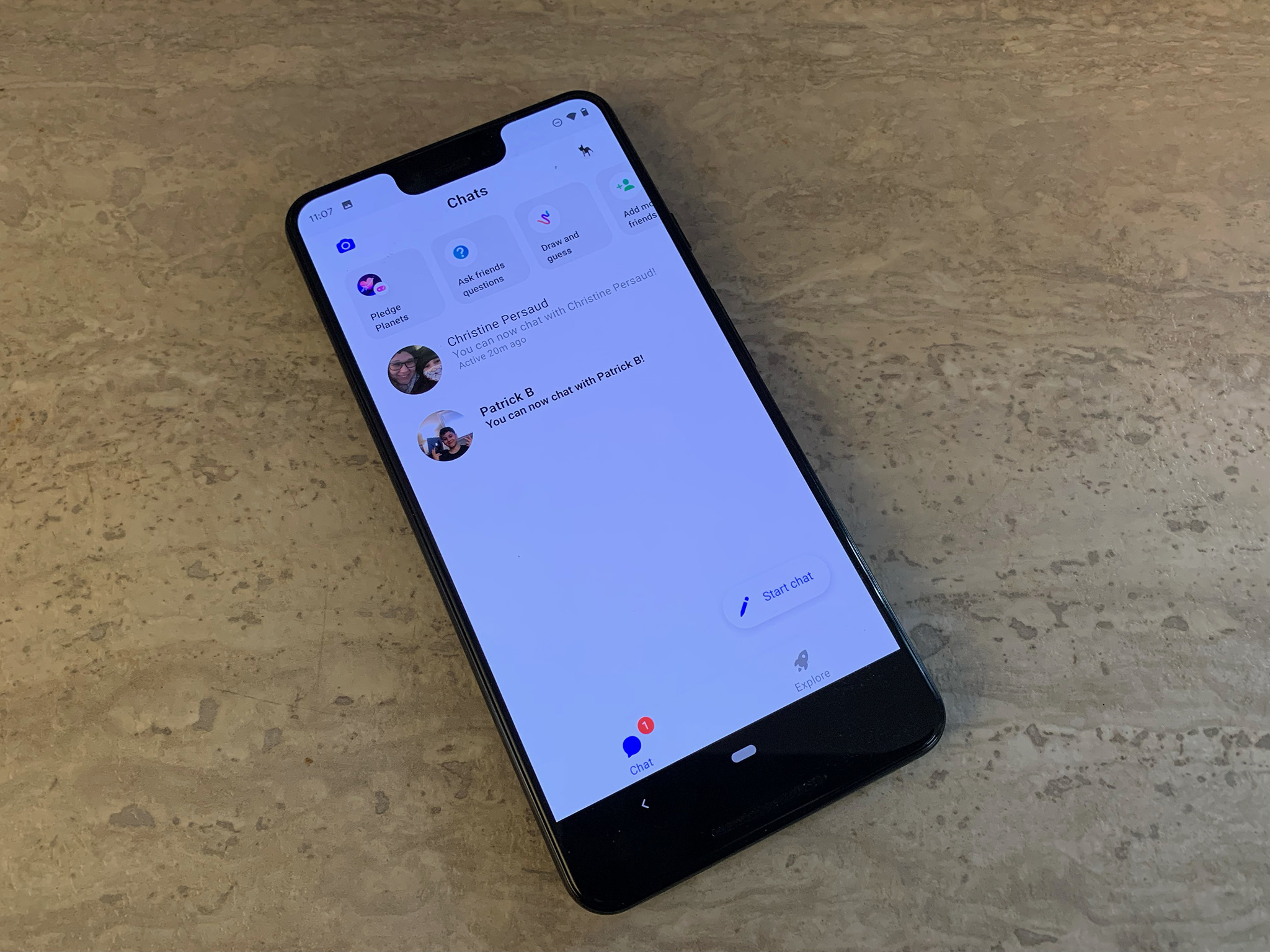
Leave a Reply